ParX Test Sample
The model presented below is a full working example.
It's a cubic polynomial, evaluated according to Horner's method.
You can download the model into a testmodel.parx file and open it in ParX.
Synthetic measurement data is provided as well.
The data should be downloaded to a testdata.json file.
Use the download link provided below.
The demonstrator dataset consists of fifty data points that represent a cubic polynomial
with the coefficients:
c0 = 1.0, c1 = 5.0, c2 = 2.0, c3 = -0.3The data points have added measurement noise on both variables (σ = 0.1). There are also a number of outliers, both systematic and stochastic.
For testing ParX do:
- Open the model file
testmodel.parxbyFile > Open Model… (⌘O) - Open the data file
testdata.jsonbyFile > Open Data… (⌥⌘O) - In the model pane (on the top-left) select the
x-variable as the sweep variable and set its range from-10to10in#100steps. - The Settings should be set to their default values:
ModeSelection,Consistency,Scientific. - Extract the model by
Optimize > Optimize Model (⌘E)
The window should then match the screenshot below:
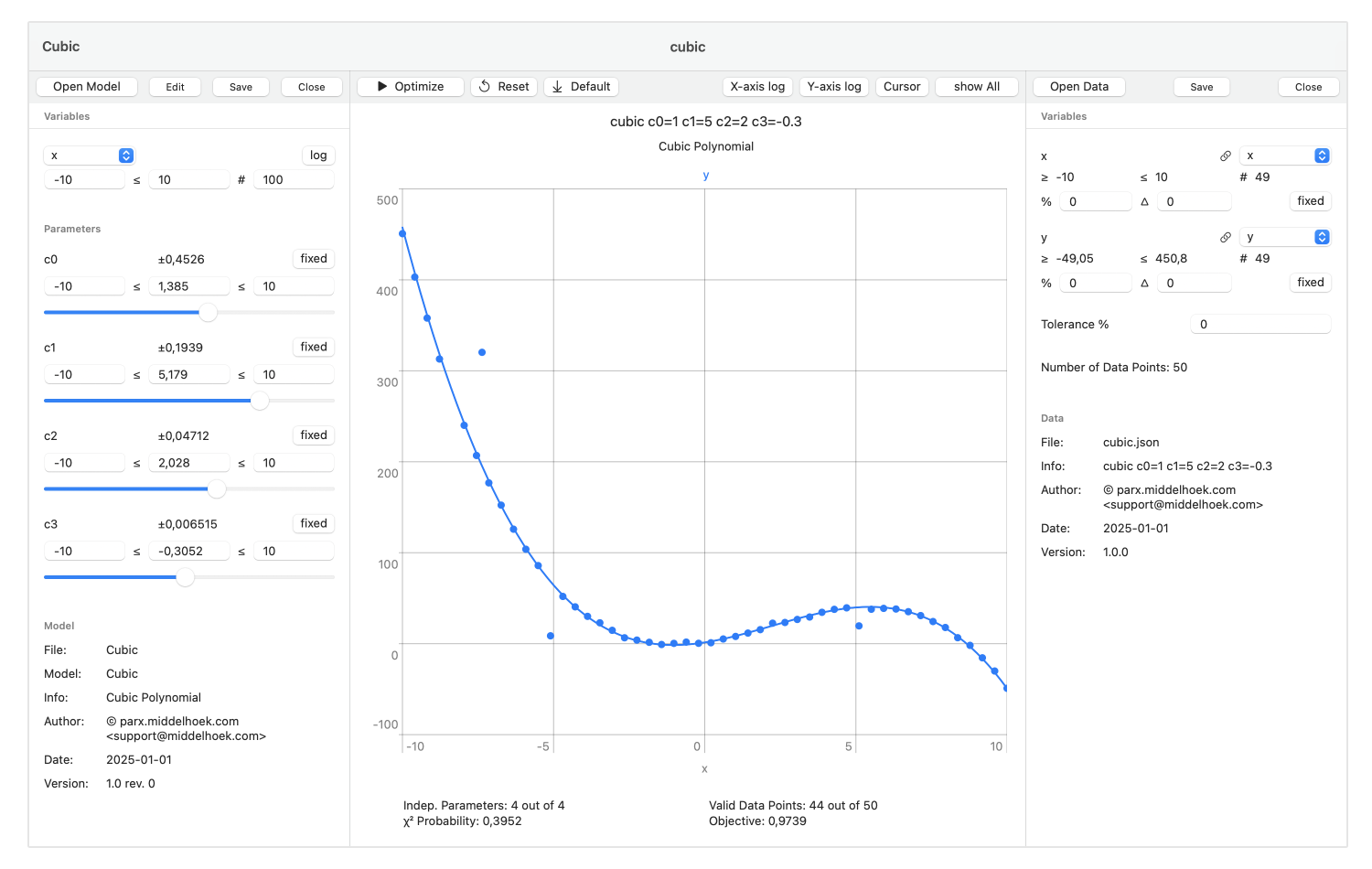
During optimization, six out of the fifty data points were eliminated. Among those are the three obvious outliers. In addition, three data points were removed that have final residuals larger than 6σ. The σ of the residuals of the remaining data points is one (root-mean-square).
The remaining measurement and modeling errors are projected on the final values of the parameters as an uncertainty or a precision measure. Since the remaining data errors are now only stochastic, the parameter intervals are basically the 1σ estimates. Because the model is strongly nonlinear, the result gets skewed somewhat by the differences in parameter sensitivity, but the “true” solution is within the error interval.
From version 2.5 onward, both the sample model and sample data are included in the application as templates.
When no model is open, the File menu presents the option File > New Model… (⌘N).
Choose a suitable name and location for the model template in the Save File dialog.
The newly created model file is automatically opened.
When no data file is open, the File menu presents the option File > New Data .
Choose a suitable filetype, name, and location for the data template in the Save File dialog.
The newly created data file is automatically opened.
If the open model is the (unchanged) “ParX Model Template” created by the New-Model command,
the New-Data command will generate the demonstrator dataset.