The Data Editor
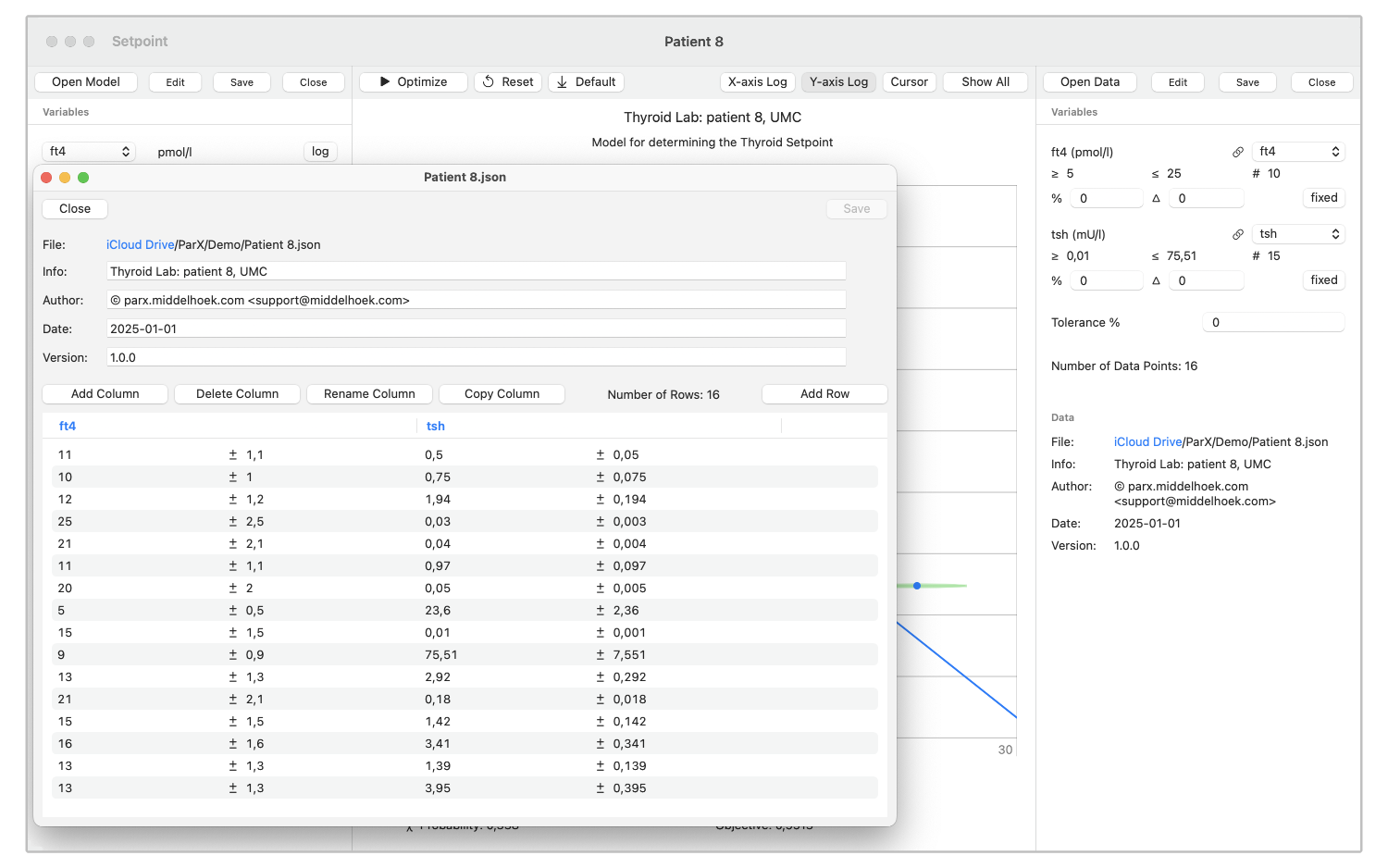
To open a ParX measurement data file for editing choose
File > Edit Data… (⌥⇧⌘O) to show the Open File dialog.
Select the desired .json, .csv, or .tsv file and choose to open the file.
When the data file is openend in the editor window, the data pane will also display its metadata.
Alternatively, when a data file is already open in the data pane, an editor window will be opened for that data
by pressing the Edit button,
or by the menu command File > Edit Data (⌥⇧⌘O).
The data pane shows the file that will be opened.
When saving the data from the editor, it is automatically reloaded,
so the changes are directly reflected in the data pane and the graph.
Saving is done by pressing the Save button,
or by selecting the menu command File > Save Data Editor (⌥⌘S) when a data editor window is active.
The editor window is closed by pressing its Close button,
or by selecting the menu command File > Close Data Editor (⌥⌘W) when a data editor window is active.
The editor window shows the metadata of the data file:
Info, Author, Date, and Version.
The metadata fields are saved to the data file when not empty.
When interchanging data with programs (like Excel or Numbers) that don't support comments in CSV files (# prefix),
it is best to leave the metadata fields empty.
On the other hand, the CSV reader of ParX is smart enough to again recognize the metadata after significant mutilation.
Below the metadata are the buttons for editing the columns of the data file, and a button to add an empty row at the end of the data file. Operations on the rows are accessed by selecting a row (or multiple rows) and opening the context menu by right-clicking on the selected row.
The data table shows all measurement data in the data file, where each value is accompanied by its measurement error (or accuracy). Each column in the table is represented by two columns in the CSV file: one for the value and the other for the error (with the column name post-fixed with “:err”). The values can be edited by selecting a row and then selecting the value to be changed. The representation of the numbers in either scientific or engineering format follows the setting for the whole application.
The selection of rows in the table is matched in the graph by the selected data points. By, for example, selecting multiple data points in the graph, they can be marked for subsequent deletion in the data editor.
The data editor operates on an internal representation of the data after the data file has been successfully opened. This means that when the data file contains an error that prevents it from being read, the editor cannot be used to correct that error. However, since an empty data file for both CSV and JSON is acceptable input, the editor can be used to build a data file from scratch.