The Model Editor
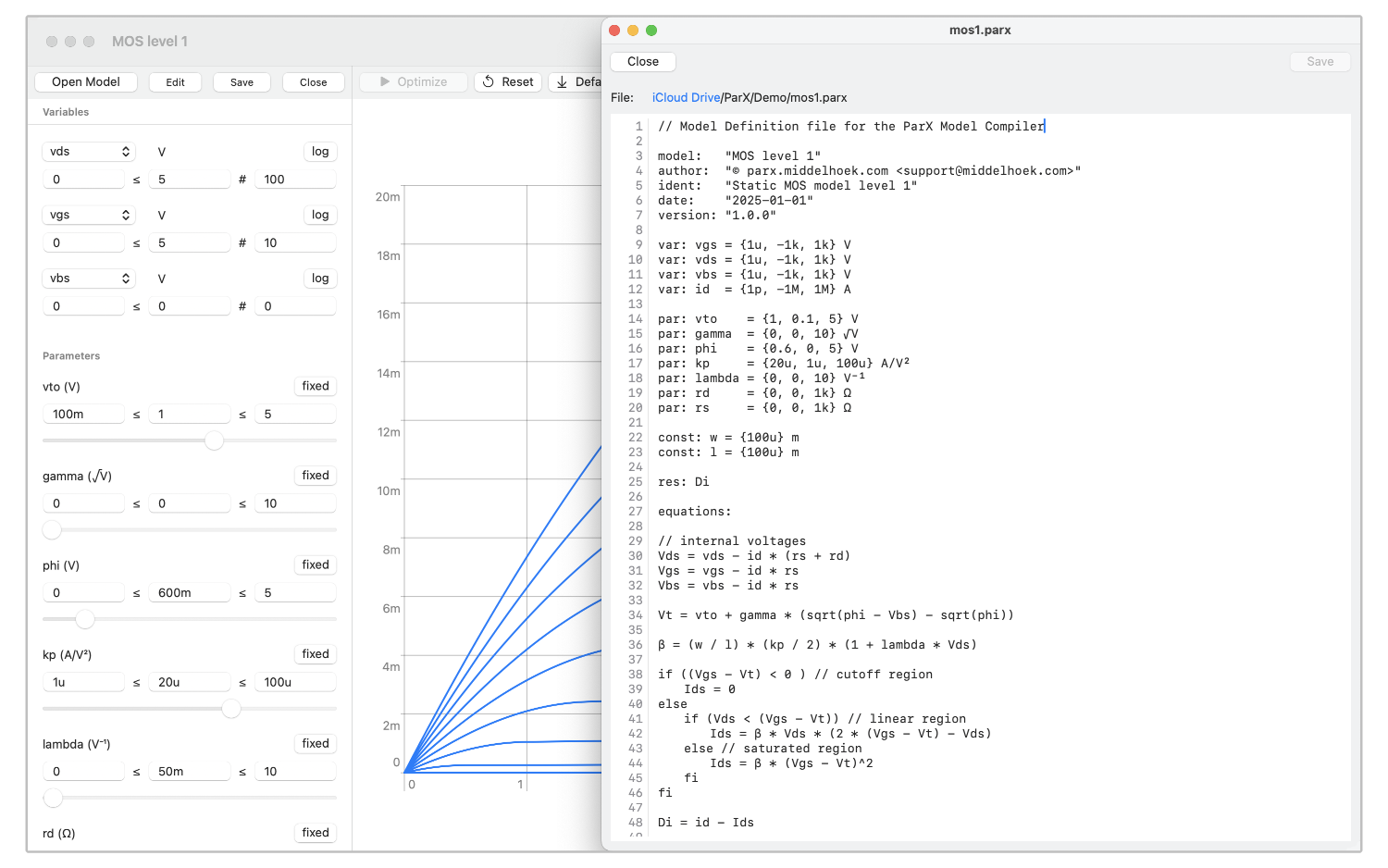
To open a ParX model definition file for editing choose File > Edit Model… (⇧⌘O) to show the Open File dialog.
Select the desired .parx file and choose to open the file.
When the model file is openend in the editor window, the model pane will display the model interface.
Alternatively, when a model is already open in the model pane, an editor window will be opened for that model
by pressing the Edit button,
or by the menu command File > Edit Model (⇧⌘O).
When saving the model definition file, it is automatically reloaded,
so the changes are directly reflected in the model pane.
Saving is done by pressing the Save button over the editor window,
or by selecting the menu command File > Save Model Editor (⌘S) when an editor window is active.
When the model code contains an error, an error dialog is displayed over the editor window.
In that case, the model interface might turn blank, but it remains linked to the editor.
When the error is corrected and saved, the model interface will be restored with the settings intact.
The editor window is closed by pressing its Close button,
or by selecting the menu command File > Close Model Editor (⌘W) when an editor window is active.
Multiple model editor windows can be open simultaneously, but only the one last opened is linked to the model pane.
The editor is a fairly simple affair, mainly because of the current limitations of the UI framework. Still, it may be a practical way to interact with simple models, instead of using an external editor and cycle around through save and reload.